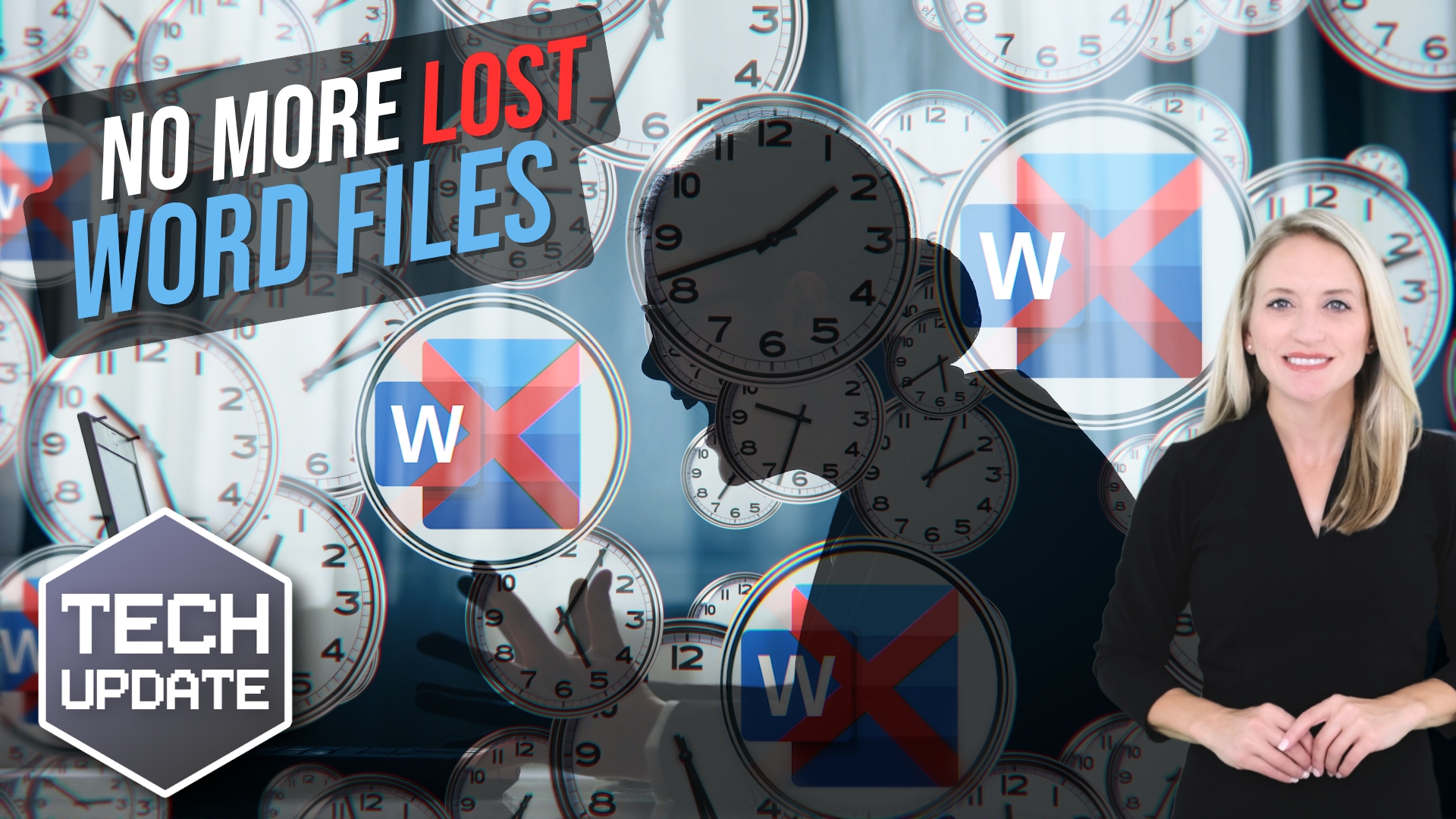Are you frustrated by sluggish computers hindering your team’s productivity? Slow PCs not only affect work efficiency but can also impact your business’s overall performance. Before you rush into costly replacements, consider these simple yet effective ways to boost computer performance on Windows 10 and 11.
- Restart Your Computer: Sometimes, the simplest solutions are the most effective. A quick shutdown and restart can work wonders by clearing background processes, applications, and memory data. This often resolves common performance issues, especially after prolonged computer usage.
- Manage Startup Apps: Many apps automatically start with Windows, slowing down the startup process. Take back control by disabling unnecessary startup apps. Here’s how:
- Open Settings.
- Click on Apps.
- Select the Startup page.
- Sort apps by “Startup impact.”
- Disable unnecessary apps.
- Restart your computer to apply changes.
Next Steps
Are you looking for a new IT service provider? Check out our free guide that explains how to choose your next IT service provider for some quick tips to get you started! Schedule a free 15-minute discovery call with someone from our team to see if we’re a good mutual fit!