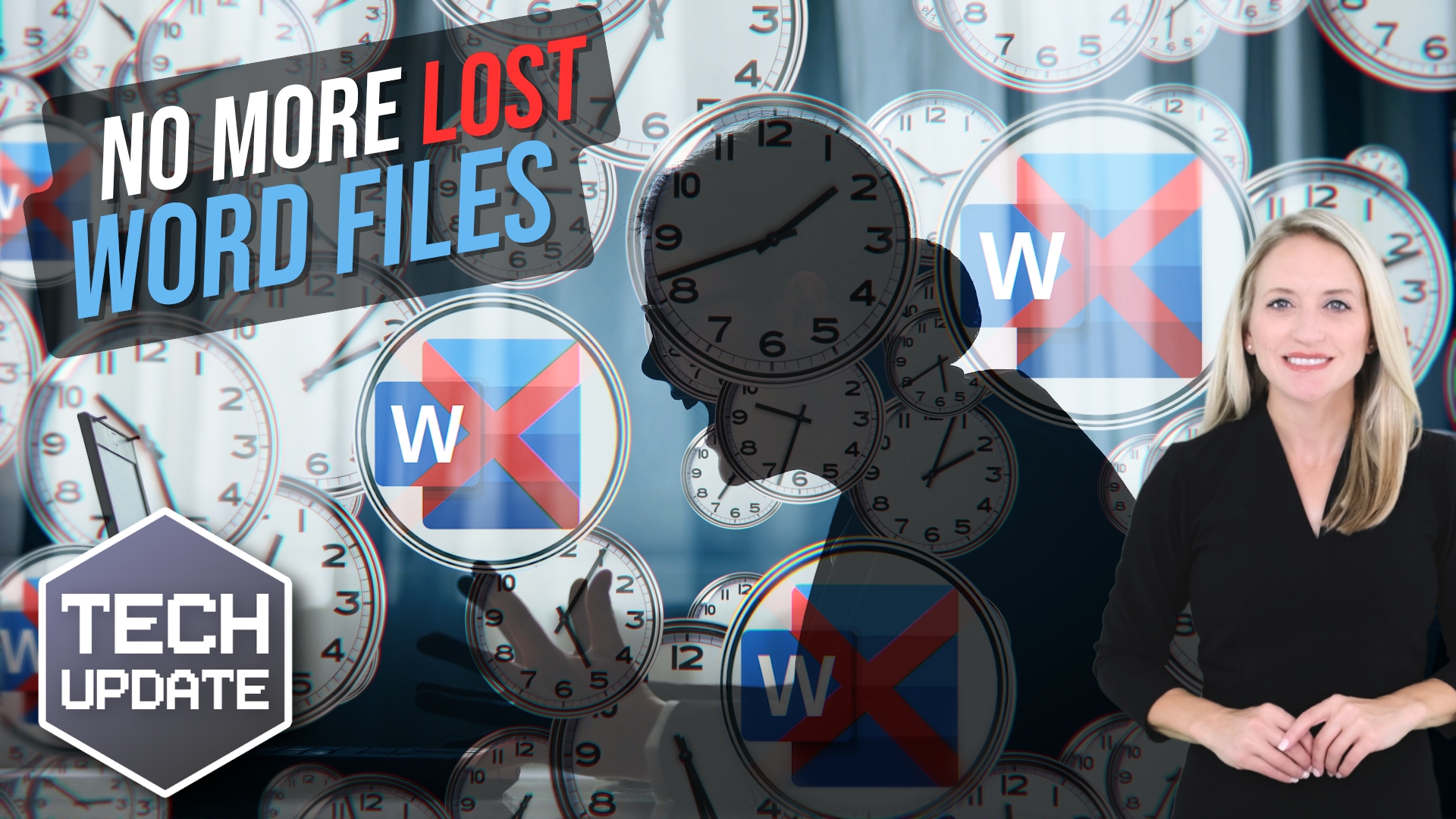Typos and spelling mistakes are easy to overlook when you’re writing emails, reports, or presentations. Unfortunately, these small errors can make you look unprofessional, especially when communicating with clients or partners.
But here’s the good news: Windows 11 has built-in spell check and autocorrect tools to help prevent embarrassing mistakes.
The best part? They’re simple to set up, and once activated, you won’t need any additional software to ensure your writing stays polished and professional.
Here’s how you can get started:
How to Enable Spell Check and Autocorrect in Windows 11
To turn these features on, follow these steps:
- Open Windows Settings.
- Navigate to Time & Language, then click on Typing.
- From there, enable Autocorrect misspelled words and Highlight misspelled words.
Next Steps
Are you looking for a new IT service provider? Check out our free guide that explains how to choose your next IT service provider for some quick tips to get you started! Schedule a free 15-minute discovery call with someone from our team to see if we’re a good mutual fit!