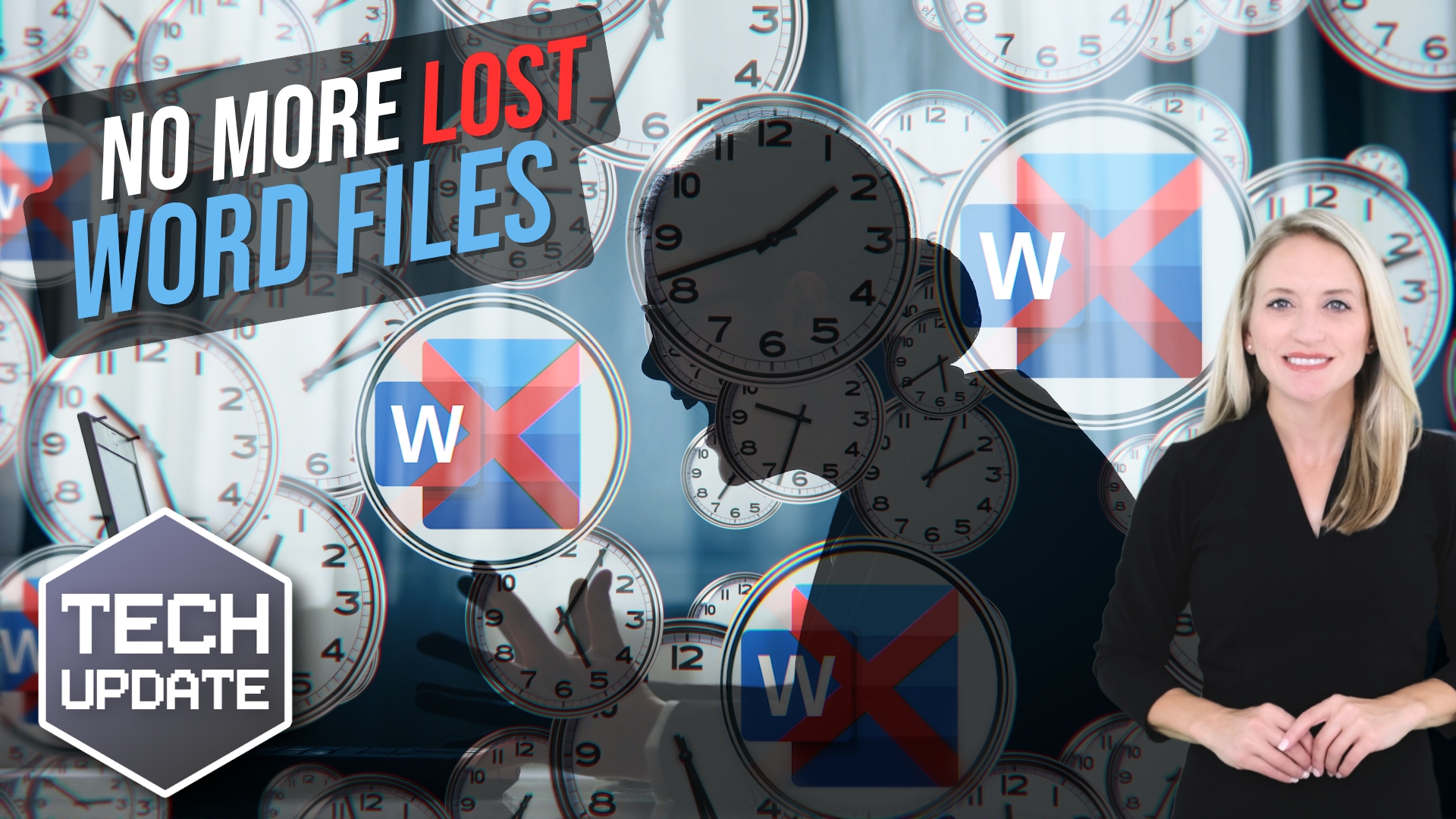How to Create Strong, Secure Passwords (Without Losing Your Mind)
Let’s face it—passwords are a pain to manage. But they’re also one of the simplest and most powerful ways to protect your business from cyber threats. And in today’s digital world, that matters more than ever.
Why Weak Passwords Are a Big Risk
Cybercriminals are getting more advanced every day. With just one weak password, they can break into your accounts, steal sensitive data, or even take control of your entire system. And they’re not guessing manually—automated software can run through millions of password combinations in seconds.
If you’re using a password like “Password123” or your company name followed by a year, you’re making their job way too easy.
A single compromised password can cause:
-
Data breaches
-
Financial loss
-
Identity theft
-
Major damage to your brand reputation
What Makes a Password Secure?
Think of your password like a lock that only you should have the key to. A good password should:
-
Be 14 characters or more (longer = stronger)
-
Mix uppercase and lowercase letters
-
Include numbers and special symbols (like !, %, #)
-
Avoid common words or personal info like names, birthdays, or company names
Instead of using a word, try creating a passphrase—a short sentence or random phrase that’s easy to remember but hard to crack. For example, “Sunsets&Espresso4Me!” is far better than “Office2025”.
Common Mistakes to Avoid
Here are a few things you shouldn’t do:
-
Don’t use personal details (names, birthdays, etc.)
-
Don’t reuse passwords across multiple accounts
-
Don’t use obvious sequences like “123456” or “qwerty”
-
Don’t write your passwords on sticky notes or save them in plain text
How to Keep Track of Passwords
If you’re overwhelmed trying to remember dozens of unique logins, there’s a simple fix: password managers.
These secure apps:
-
Generate strong, unique passwords for each account
-
Store them safely in an encrypted vault
-
Autofill passwords when you log in, so you don’t have to type them
You only need to remember one master password to unlock the app. Everything else stays secure and stress-free.
Add Another Layer with Multi-Factor Authentication (MFA)
Even the best password isn’t perfect. That’s why enabling multi-factor authentication (MFA) is smart. With MFA, you’ll need a second verification step—like a code sent to your phone—to log in. It’s a simple way to block most unauthorized access attempts.
Set a Password Policy for Your Team
If you run a business, it’s worth having a clear password policy so everyone’s on the same page. It should include:
-
Using different passwords for each system or app
-
Providing regular training on password best practices
-
Requiring MFA for critical tools
-
Checking for breached passwords on a regular basis
Make Password Security a Habit
Strong passwords are your first defense against cyber threats. They don’t need to be complicated—they just need to be smart. A few small changes can make a huge difference in keeping your business, your data, and your team safe.
Need help strengthening your company’s security? Reach out—we’re here to help.
Next Steps
Are you looking for a new IT service provider? Check out our free guide that explains how to choose your next IT service provider for some quick tips to get you started! Schedule a free 15-minute discovery call with someone from our team to see if we’re a good mutual fit!