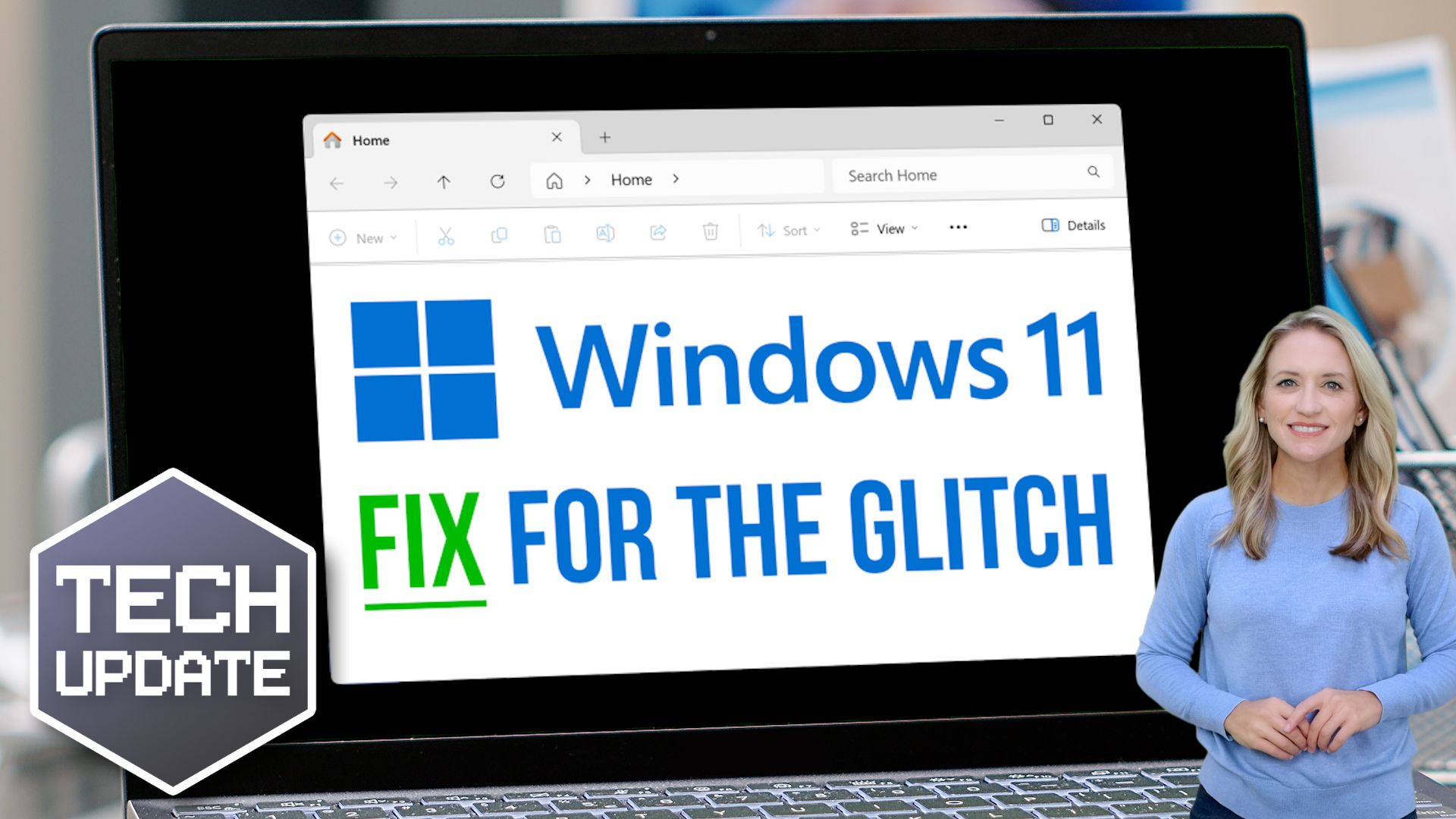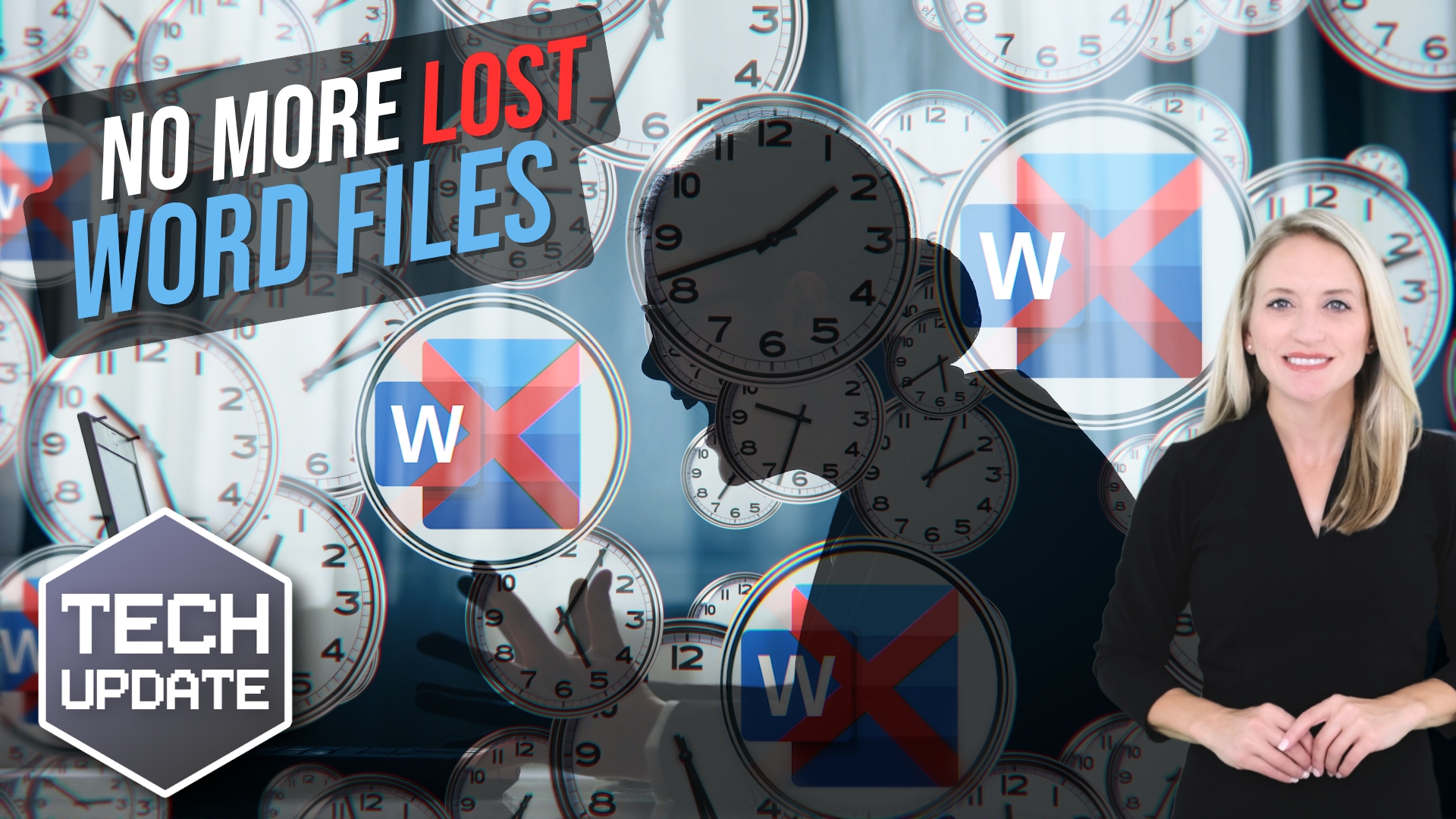Windows 11 Update Causing File Explorer Menu Glitch?
Here’s How to Fix Windows 11 Update Causing File Explorer Menu Glitch? Here’s How to Fix It
If you’ve updated your business devices to Windows 11 version 24H2, you might have run into a pesky issue with File Explorer. File Explorer, the tool you use to navigate files and folders, has developed a glitch that’s frustrating many users.
The problem lies with the “See more” menu—the one marked by three dots. Normally, it opens neatly under your cursor, showing options like “Select All” and “View Properties.” However, after the update, this menu often jumps to the top of the screen, making it hard—or even impossible—to see all the options. If you’re working in full-screen mode, the situation gets worse, as some menu items disappear entirely.
Annoying, right?
Fortunately, there’s an easy workaround. Instead of using File Explorer in full-screen mode, switch to windowed mode. Here’s how:
- Click the square icon in the top-right corner of File Explorer (next to the “X” used to close it).
- Resize the window so it shares the screen with other applications.
This trick lets you access the “See more” menu even if it’s still behaving oddly.
The silver lining? Microsoft knows about the bug and is already working on a fix. While waiting for an update, this temporary solution can help you and your team stay productive.
Glitches like these can disrupt your workflow, but there’s always a way around them. Need more tips to streamline your software experience? Feel free to reach out—we’re here to help!
Next Steps
Are you looking for a new IT service provider? Check out our free guide that explains how to choose your next IT service provider for some quick tips to get you started! Schedule a free 15-minute discovery call with someone from our team to see if we’re a good mutual fit!