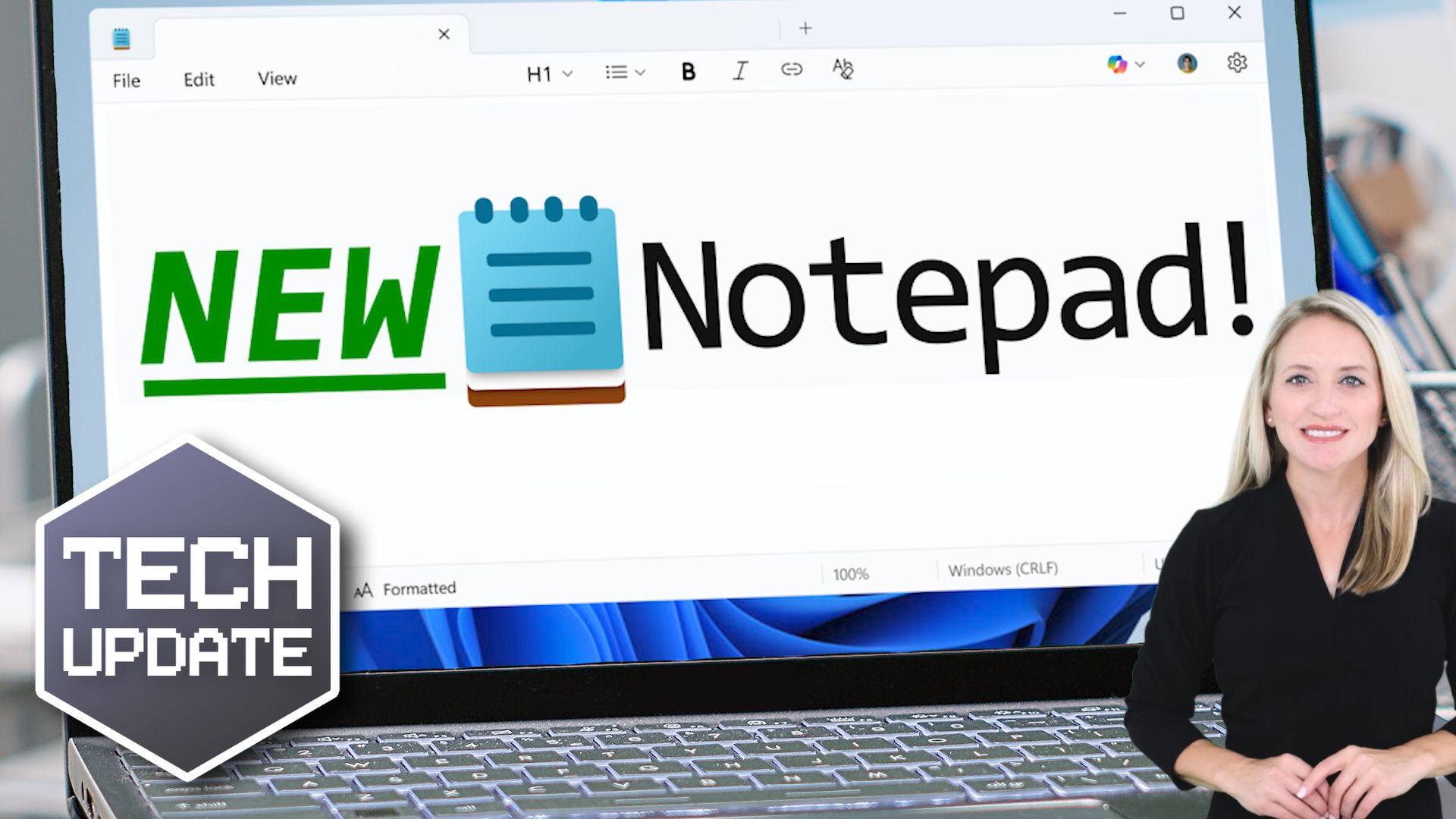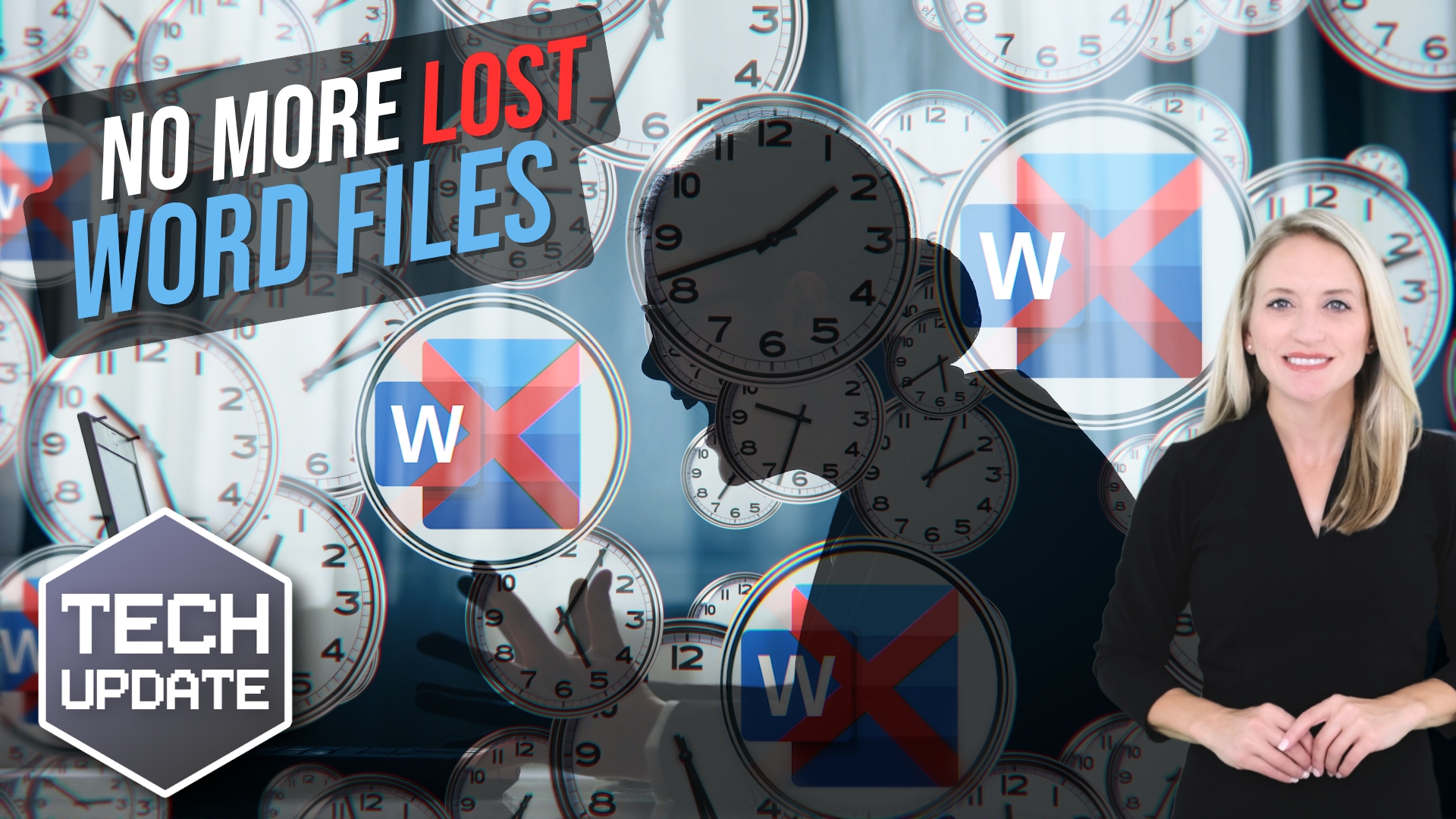Microsoft Brings Simple Formatting Tools to Notepad
When you think of Notepad, chances are you picture the most basic writing tool on your computer—fast, lightweight, and distraction-free. It’s been the go-to app for quick notes, to-do lists, or even last-minute meeting minutes. But what if Notepad could do just a little more?
That’s exactly what Microsoft is now testing. The company is introducing a few new formatting options that make Notepad more versatile without losing its simplicity.
What’s New in Notepad?
Microsoft is quietly adding features like:
-
Bold and italic text
-
Headings for clearer structure
-
Bullet points for quick lists
-
Clickable links
These updates may sound small, but they make everyday note-taking easier and more organized.
Powered by Markdown (Without the Complication)
The secret behind these changes is something called Markdown—a simple way of formatting text using symbols. For example:
-
**word**makes text bold -
# Headingcreates a headline
The best part? Markdown keeps things clean and lightweight. You won’t suddenly find Notepad bloated like Microsoft Word. And if you prefer the old-school, plain-text style, you can simply turn the formatting off.
Why This Matters
Some users worry that adding new features could slow Notepad down. But these tweaks are optional and minimal—it’s more like swapping your ballpoint pen for a gel pen, not trading your notebook for a printing press.
With WordPad now retired, there’s a clear gap for a tool that sits neatly between plain text and full-on word processing. For small businesses, freelancers, or anyone who values speed and simplicity, these upgrades could make day-to-day note-taking smoother and more effective.
Not Flashy, Just Practical
This update isn’t about flashy design. It’s about making Notepad more helpful while keeping it fast and familiar. And for Windows 11 users, it’s another sign that Microsoft is modernizing its classic apps without losing their original charm.
So next time you’re writing a checklist or capturing meeting notes, keep an eye out for those new bold headings—they might just make your notes clearer.
Next Steps
Are you looking for a new IT service provider? Check out our free guide that explains how to choose your next IT service provider for some quick tips to get you started! Schedule a free 15-minute discovery call with someone from our team to see if we’re a good mutual fit!