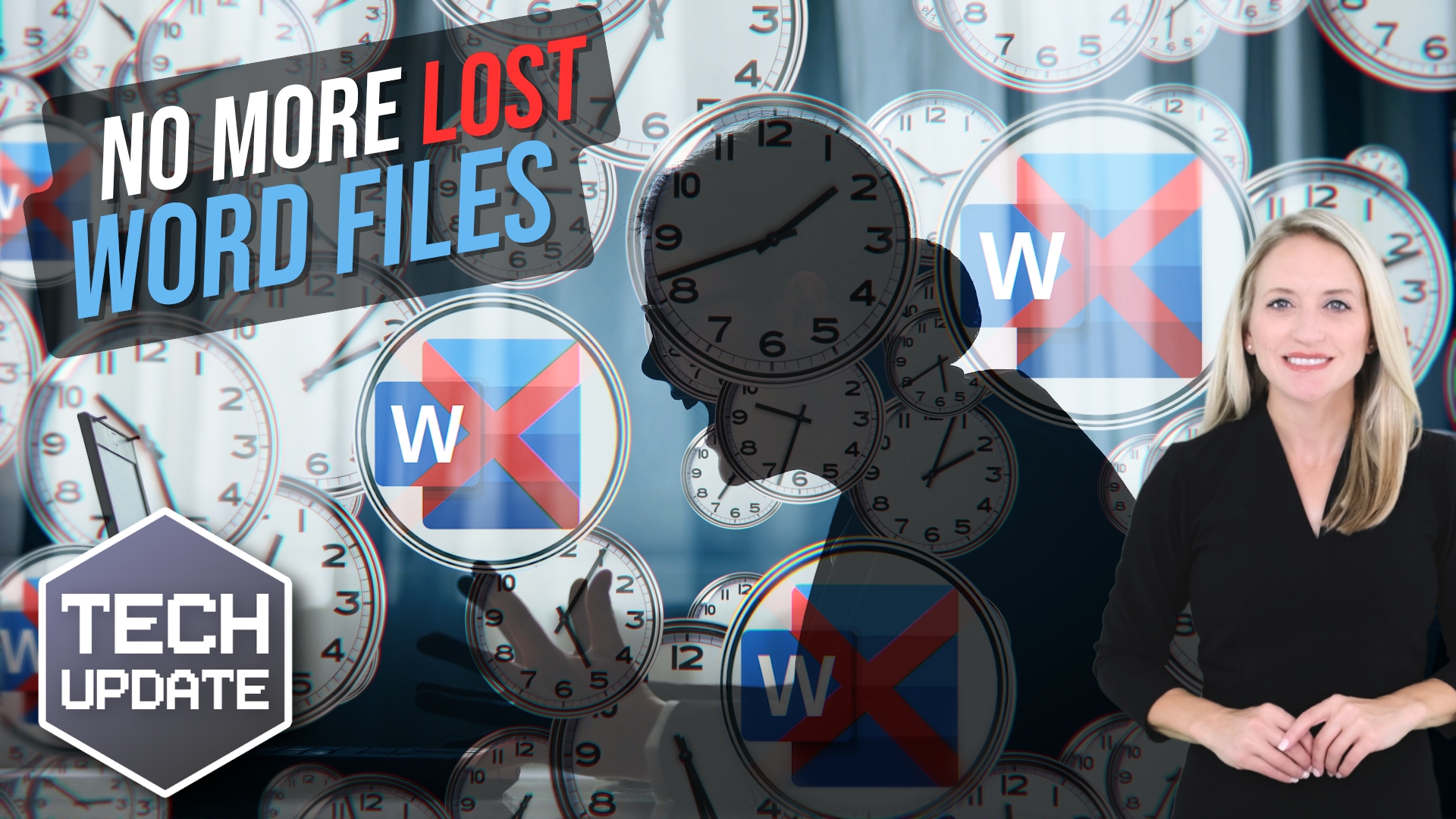Keeping your technology running smoothly is essential for maintaining a reliable network. One often overlooked aspect is managing which applications start up when your business PCs do.
Having too many programs set to auto-start can slow down your system and introduce security risks. But did you know that Windows 11 has a handy feature that alerts you whenever new apps are added to your startup list?
Every time you turn on your PC, a specific set of apps loads automatically. While some of these are necessary, others might not be and can drag down your system’s performance. As you install more software, your startup list can grow, leading to longer startup times and a sluggish experience.
Monitoring startup apps isn’t just about performance—it’s also a good security practice. Unwanted or unknown apps launching automatically can signal malware or other security threats. By getting alerts about new startup apps, you can quickly spot and investigate any suspicious additions, keeping your systems secure.
Here’s how to enable these alerts in Windows 11:
- Open the Windows 11 system settings. You can do this by clicking the Start menu and selecting the gear icon or by pressing ‘Windows + I’ on your keyboard.
- In the settings window, click on ‘System’ in the left sidebar, then select ‘Notifications’ on the right.
- Scroll down to the bottom of the notifications page. Just above Additional settings, you’ll find ‘Startup App Notification,’ which is switched off by default. Move the slider to ‘On’.
Next Steps
Are you looking for a new IT service provider? Check out our free guide that explains how to choose your next IT service provider for some quick tips to get you started! Schedule a free 15-minute discovery call with someone from our team to see if we’re a good mutual fit!